 一个开源的照片管理程序——photoprism
一个开源的照片管理程序——photoprism
这次来体验一个开源的照片管理程序,叫 photoprism,功能很强大,适合喜欢摄影或者收集的朋友使用。不过注意,这个程序是针对照片管理的,并不适合作为图床使用。程序由于使用 TensorFlow,官方推荐内存不小于 4G 的机子使用,内存太小 TensorFlow 就跑不起来了。
photoprism 的官方开源地址在这
photoprism/photoprism (opens new window)
AI-Powered Photos App for the Decentralized Web 🌈💎✨ https://www.photoprism.app (opens new window)
33635 1846
# 一、环境部署
我使用的机子是 ubuntu 系统,按照官方的指引使用 docker 部署
首先更新一下软件包
apt update && apt upgrade
1
安装 docker
apt install docker.io
1
2
2
安装 docker compose
apt install -y python3-pip libffi-dev
pip3 install docker-compose
chmod +x /usr/local/bin/docker-compose
1
2
3
2
3
下载 docker-compose.yml
wget https://dl.photoprism.app/docker/docker-compose.yml
1
下载下来应该是下面这个样子,可以按照需求更改配置,注意一定要更改密码
# Example Docker Compose config file for PhotoPrism (Linux / AMD64)
#
# Note:
# - Running PhotoPrism on a server with less than 4 GB of swap space or setting a memory/swap limit can cause unexpected
# restarts ("crashes"), for example, when the indexer temporarily needs more memory to process large files.
# - If you install PhotoPrism on a public server outside your home network, please always run it behind a secure
# HTTPS reverse proxy such as Traefik or Caddy. Your files and passwords will otherwise be transmitted
# in clear text and can be intercepted by anyone, including your provider, hackers, and governments:
# https://docs.photoprism.app/getting-started/proxies/traefik/
#
# Setup Guides:
# - https://docs.photoprism.app/getting-started/docker-compose/
# - https://docs.photoprism.app/getting-started/raspberry-pi/
# - https://www.photoprism.app/kb/activation
#
# Troubleshooting Checklists:
# - https://docs.photoprism.app/getting-started/troubleshooting/
# - https://docs.photoprism.app/getting-started/troubleshooting/docker/
# - https://docs.photoprism.app/getting-started/troubleshooting/mariadb/
#
# CLI Commands:
# - https://docs.photoprism.app/getting-started/docker-compose/#command-line-interface
#
# All commands may have to be prefixed with "sudo" when not running as root.
# This will point the home directory shortcut ~ to /root in volume mounts.
services:
photoprism:
## Use photoprism/photoprism:preview for testing preview builds:
image: photoprism/photoprism:latest
## Don't enable automatic restarts until PhotoPrism has been properly configured and tested!
## If the service gets stuck in a restart loop, this points to a memory, filesystem, network, or database issue:
## https://docs.photoprism.app/getting-started/troubleshooting/#fatal-server-errors
# restart: unless-stopped
stop_grace_period: 10s
depends_on:
- mariadb
security_opt:
- seccomp:unconfined
- apparmor:unconfined
## Server port mapping in the format "Host:Container". To use a different port, change the host port on
## the left-hand side and keep the container port, e.g. "80:2342" (for HTTP) or "443:2342 (for HTTPS):
ports:
- "2342:2342"
## Before you start the service, please check the following config options (and change them as needed):
## https://docs.photoprism.app/getting-started/config-options/
environment:
PHOTOPRISM_ADMIN_USER: "admin" # admin login username
PHOTOPRISM_ADMIN_PASSWORD: "insecure" # initial admin password (8-72 characters)
PHOTOPRISM_AUTH_MODE: "password" # authentication mode (public, password)
PHOTOPRISM_SITE_URL: "http://localhost:2342/" # server URL in the format "http(s)://domain.name(:port)/(path)"
PHOTOPRISM_DISABLE_TLS: "false" # disables HTTPS/TLS even if the site URL starts with https:// and a certificate is available
PHOTOPRISM_DEFAULT_TLS: "true" # defaults to a self-signed HTTPS/TLS certificate if no other certificate is available
PHOTOPRISM_ORIGINALS_LIMIT: 5000 # file size limit for originals in MB (increase for high-res video)
PHOTOPRISM_HTTP_COMPRESSION: "gzip" # improves transfer speed and bandwidth utilization (none or gzip)
PHOTOPRISM_LOG_LEVEL: "info" # log level: trace, debug, info, warning, error, fatal, or panic
PHOTOPRISM_READONLY: "false" # do not modify originals directory (reduced functionality)
PHOTOPRISM_EXPERIMENTAL: "false" # enables experimental features
PHOTOPRISM_DISABLE_CHOWN: "false" # disables updating storage permissions via chmod and chown on startup
PHOTOPRISM_DISABLE_WEBDAV: "false" # disables built-in WebDAV server
PHOTOPRISM_DISABLE_SETTINGS: "false" # disables settings UI and API
PHOTOPRISM_DISABLE_TENSORFLOW: "false" # disables all features depending on TensorFlow
PHOTOPRISM_DISABLE_FACES: "false" # disables face detection and recognition (requires TensorFlow)
PHOTOPRISM_DISABLE_CLASSIFICATION: "false" # disables image classification (requires TensorFlow)
PHOTOPRISM_DISABLE_VECTORS: "false" # disables vector graphics support
PHOTOPRISM_DISABLE_RAW: "false" # disables indexing and conversion of RAW images
PHOTOPRISM_RAW_PRESETS: "false" # enables applying user presets when converting RAW images (reduces performance)
PHOTOPRISM_SIDECAR_YAML: "true" # creates YAML sidecar files to back up picture metadata
PHOTOPRISM_BACKUP_ALBUMS: "true" # creates YAML files to back up album metadata
PHOTOPRISM_BACKUP_DATABASE: "true" # creates regular backups based on the configured schedule
PHOTOPRISM_BACKUP_SCHEDULE: "daily" # backup SCHEDULE in cron format (e.g. "0 12 * * *" for daily at noon) or at a random time (daily, weekly)
PHOTOPRISM_INDEX_SCHEDULE: "" # indexing SCHEDULE in cron format (e.g. "@every 3h" for every 3 hours; "" to disable)
PHOTOPRISM_AUTO_INDEX: 300 # delay before automatically indexing files in SECONDS when uploading via WebDAV (-1 to disable)
PHOTOPRISM_AUTO_IMPORT: -1 # delay before automatically importing files in SECONDS when uploading via WebDAV (-1 to disable)
PHOTOPRISM_DETECT_NSFW: "false" # automatically flags photos as private that MAY be offensive (requires TensorFlow)
PHOTOPRISM_UPLOAD_NSFW: "true" # allows uploads that MAY be offensive (no effect without TensorFlow)
# PHOTOPRISM_DATABASE_DRIVER: "sqlite" # SQLite is an embedded database that does not require a separate database server
PHOTOPRISM_DATABASE_DRIVER: "mysql" # MariaDB 10.5.12+ (MySQL successor) offers significantly better performance compared to SQLite
PHOTOPRISM_DATABASE_SERVER: "mariadb:3306" # MariaDB database server (hostname:port)
PHOTOPRISM_DATABASE_NAME: "photoprism" # MariaDB database schema name
PHOTOPRISM_DATABASE_USER: "photoprism" # MariaDB database user name
PHOTOPRISM_DATABASE_PASSWORD: "insecure" # MariaDB database user password
PHOTOPRISM_SITE_CAPTION: "AI-Powered Photos App"
PHOTOPRISM_SITE_DESCRIPTION: "" # meta site description
PHOTOPRISM_SITE_AUTHOR: "" # meta site author
## Video Transcoding (https://docs.photoprism.app/getting-started/advanced/transcoding/):
# PHOTOPRISM_FFMPEG_ENCODER: "software" # H.264/AVC encoder (software, intel, nvidia, apple, raspberry, or vaapi)
# PHOTOPRISM_FFMPEG_SIZE: "1920" # video size limit in pixels (720-7680) (default: 3840)
# PHOTOPRISM_FFMPEG_BITRATE: "32" # video bitrate limit in Mbit/s (default: 50)
## Run/install on first startup (options: update https gpu ffmpeg tensorflow davfs clitools clean):
# PHOTOPRISM_INIT: "https gpu tensorflow"
## Run as a non-root user after initialization (supported: 0, 33, 50-99, 500-600, and 900-1200):
# PHOTOPRISM_UID: 1000
# PHOTOPRISM_GID: 1000
# PHOTOPRISM_UMASK: 0000
## Start as non-root user before initialization (supported: 0, 33, 50-99, 500-600, and 900-1200):
# user: "1000:1000"
## Share hardware devices with FFmpeg and TensorFlow (optional):
# devices:
# - "/dev/dri:/dev/dri" # Intel QSV
# - "/dev/nvidia0:/dev/nvidia0" # Nvidia CUDA
# - "/dev/nvidiactl:/dev/nvidiactl"
# - "/dev/nvidia-modeset:/dev/nvidia-modeset"
# - "/dev/nvidia-nvswitchctl:/dev/nvidia-nvswitchctl"
# - "/dev/nvidia-uvm:/dev/nvidia-uvm"
# - "/dev/nvidia-uvm-tools:/dev/nvidia-uvm-tools"
# - "/dev/video11:/dev/video11" # Video4Linux Video Encode Device (h264_v4l2m2m)
working_dir: "/photoprism" # do not change or remove
## Storage Folders: "~" is a shortcut for your home directory, "." for the current directory
volumes:
# "/host/folder:/photoprism/folder" # Example
- "~/Pictures:/photoprism/originals" # Original media files (DO NOT REMOVE)
# - "/example/family:/photoprism/originals/family" # *Additional* media folders can be mounted like this
# - "~/Import:/photoprism/import" # *Optional* base folder from which files can be imported to originals
- "./storage:/photoprism/storage" # *Writable* storage folder for cache, database, and sidecar files (DO NOT REMOVE)
## MariaDB Database Server (recommended)
## see https://docs.photoprism.app/getting-started/faq/#should-i-use-sqlite-mariadb-or-mysql
mariadb:
image: mariadb:11
## If MariaDB gets stuck in a restart loop, this points to a memory or filesystem issue:
## https://docs.photoprism.app/getting-started/troubleshooting/#fatal-server-errors
restart: unless-stopped
stop_grace_period: 5s
security_opt: # see https://github.com/MariaDB/mariadb-docker/issues/434#issuecomment-1136151239
- seccomp:unconfined
- apparmor:unconfined
command: --innodb-buffer-pool-size=512M --transaction-isolation=READ-COMMITTED --character-set-server=utf8mb4 --collation-server=utf8mb4_unicode_ci --max-connections=512 --innodb-rollback-on-timeout=OFF --innodb-lock-wait-timeout=120
## Never store database files on an unreliable device such as a USB flash drive, an SD card, or a shared network folder:
volumes:
- "./database:/var/lib/mysql" # DO NOT REMOVE
environment:
MARIADB_AUTO_UPGRADE: "1"
MARIADB_INITDB_SKIP_TZINFO: "1"
MARIADB_DATABASE: "photoprism"
MARIADB_USER: "photoprism"
MARIADB_PASSWORD: "insecure"
MARIADB_ROOT_PASSWORD: "insecure"
## Watchtower upgrades services automatically (optional)
## see https://docs.photoprism.app/getting-started/updates/#watchtower
## activate via "COMPOSE_PROFILES=update docker compose up -d"
watchtower:
restart: unless-stopped
image: containrrr/watchtower
profiles: ["update"]
environment:
WATCHTOWER_CLEANUP: "true"
WATCHTOWER_POLL_INTERVAL: 7200 # checks for updates every two hours
volumes:
- "/var/run/docker.sock:/var/run/docker.sock"
- "~/.docker/config.json:/config.json" # optional, for authentication if you have a Docker Hub account
1
2
3
4
5
6
7
8
9
10
11
12
13
14
15
16
17
18
19
20
21
22
23
24
25
26
27
28
29
30
31
32
33
34
35
36
37
38
39
40
41
42
43
44
45
46
47
48
49
50
51
52
53
54
55
56
57
58
59
60
61
62
63
64
65
66
67
68
69
70
71
72
73
74
75
76
77
78
79
80
81
82
83
84
85
86
87
88
89
90
91
92
93
94
95
96
97
98
99
100
101
102
103
104
105
106
107
108
109
110
111
112
113
114
115
116
117
118
119
120
121
122
123
124
125
126
127
128
129
130
131
132
133
134
135
136
137
138
139
140
141
142
143
144
145
146
147
148
149
150
151
152
2
3
4
5
6
7
8
9
10
11
12
13
14
15
16
17
18
19
20
21
22
23
24
25
26
27
28
29
30
31
32
33
34
35
36
37
38
39
40
41
42
43
44
45
46
47
48
49
50
51
52
53
54
55
56
57
58
59
60
61
62
63
64
65
66
67
68
69
70
71
72
73
74
75
76
77
78
79
80
81
82
83
84
85
86
87
88
89
90
91
92
93
94
95
96
97
98
99
100
101
102
103
104
105
106
107
108
109
110
111
112
113
114
115
116
117
118
119
120
121
122
123
124
125
126
127
128
129
130
131
132
133
134
135
136
137
138
139
140
141
142
143
144
145
146
147
148
149
150
151
152
尤其注意更改下面几个配置:
PHOTOPRISM_ADMIN_PASSWORD
PHOTOPRISM_DATABASE_PASSWORD
MARIADB_PASSWORD
MARIADB_ROOT_PASSWORD
1
2
3
4
2
3
4
修改完成后,启动程序
docker-compose up -d
1
2
2
如果不出意外,此时访问 http://ip:2342 就可以打开了,默认用户名是 admin,密码是刚才设置的 PHOTOPRISM_ADMIN_PASSWORD


上次更新: 2024/07/12, 14:35:39

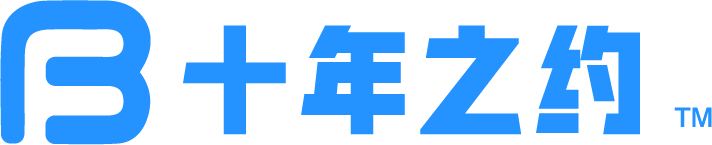 |
|